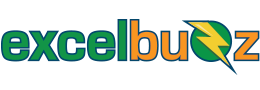In a Nutshell
The Excel CHAR Function returns the character represented by a specified code number from the character set of your computer.
In other words, the purpose of the function is to display a character based on a supplied number. E.g. code 128 represents €.
Syntax
CHAR(number)
The CHAR function syntax has only one argument (input):
-
Number – A number between 1 and 255 specifying which character you want. The character is from the character set used by your computer.
Note: Excel for the web only supports CHAR(9), CHAR(10), CHAR(13), and then CHAR(32) onwards.
Click here to see a list of all 255 ASCII values (Windows character set).
Examples
The example file can be downloaded here.

Notes
- The argument number needs to be a value between 1 and 255. This can either be entered as a value (e.g. example 2 below), as a cell reference (e.g. example 1) or a mix of these (e.g. example 10).
- Values outside of this range produce an error.
- CHAR(10) produces a line break
- CHAR(34) produces a double quotation mark. This is useful for displaying double quotation marks in a formula.
- The CODE function is the inverse of the CHAR function. E.g. the result of CHAR(65) is “A” whereas the result of CODE(“A”) is 65.
- Leading zeroes are ignored (see example 4 below).
Errors
#VALUE! – If number is out of range (number can only be from 1-255)
#VALUE! – If number is not numeric
Excel Versions Supported
Excel 2003 onwards
Other popular posts:
Ever wondered how to highlight duplicate values in a range in Excel? Well this post shows you two easy ways to do just that.
Make your life easier
Haven’t discovered the wonders of PivotTables yet? Then it’s time you check out the 10 Steps to PivotTable Success. Time is money. So stop wasting time on repetitive analysis tasks that can be automated in a flash.