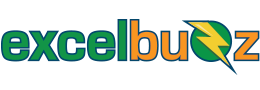In a Nutshell
The Excel PI function returns the value of pi (the mathematical constant), accurate to 14 decimal places (3.14159265358979).
The Excel PI function is categorised in the Math & Trig Function Library on the Formulas tab:

Syntax
PI()
The PI function has no arguments (inputs).
Notes
-
The formula =PI() brings back the value 3.14159265358979. This is only one decimal less than the value for pi used by the NASA Jet Propulsion Laboratory for their highest accuracy calculations (interplanetary navigation).
Examples
An Excel file with some examples can be downloaded here.

Here are some more examples:
Calculate the Circumference of a Circle:
If you have the radius of a circle in cell A1, you can calculate the circumference using the formula:
=2 * PI() * A1
This will give you the circumference of the circle.
Calculate the Area of a Circle:
To find the area of a circle, you can use this formula with the radius in cell A1:
=PI() * A1^2
This will calculate the area.
Calculate the Volume of a Sphere:
If you have the radius of a sphere in cell A1, you can calculate the volume using the formula:
=4/3 * PI() * A1^3
Generate a Sine or Cosine Wave:
You can create a sine or cosine wave by using the SIN and COS functions along with PI. For example, to create a sine wave, you can use:
=SIN(PI() * A1)
This will give you the sine of an angle in radians.
Display the Value of Pi:
Simply typing =PI() in a cell will display the value of pi, which is approximately 3.14159265358979.
Excel Versions Supported
All versions