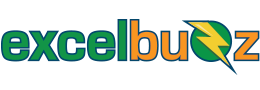You can use Microsoft Excel to determine the interquartile range (IQR) by following these steps:
Step 1: Organize Your Data
Before you calculate the IQR, ensure that your data is organized in a column within an Excel spreadsheet.
Step 2: Find the Quartiles
You can use Excel’s built-in functions to find the quartiles, which are essential for calculating the IQR. Excel offers two functions for quartiles: QUARTILE.INC and QUARTILE.EXC.
- For QUARTILE.INC (inclusive quartiles):
- In an empty cell, enter the following formula:
=QUARTILE.INC(range, quartile). - Replace “range” with the cell range that contains your data.
- For “quartile,” you’ll enter 1 for the first quartile (Q1) and 3 for the third quartile (Q3).
- In an empty cell, enter the following formula:
- For QUARTILE.EXC (exclusive quartiles):
- The procedure is the same as for QUARTILE.INC, but you use the function
=QUARTILE.EXC(range, quartile)instead.
- The procedure is the same as for QUARTILE.INC, but you use the function
Step 3: Calculate the IQR
To calculate the IQR, you simply subtract the first quartile (Q1) from the third quartile (Q3):
=Q3 - Q1
Step 4: Interpret the Result
The value you obtain in Step 3 is the interquartile range. It represents the spread of the middle 50% of your data, excluding the lowest 25% and the highest 25%.
Here’s a simple example using Excel:
- In column A, enter your data (e.g., A1 to A10).
- In an empty cell, calculate Q1 using
=QUARTILE.INC(A1:A10, 1). - In another empty cell, calculate Q3 using
=QUARTILE.INC(A1:A10, 3). - Subtract Q1 from Q3 to find the IQR:
=Q3 - Q1.
The resulting value in the last cell will be your interquartile range (IQR).
Remember that Excel offers both inclusive and exclusive quartile functions, so you can choose the one that suits your data distribution.