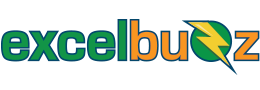In a Nutshell
The MAX function is used to find the greatest value in a range of values.
Syntax
=MAX(number1, [number2], …)
The arguments (number1 , number2, …) are up to 255 numbers for which you want to find the maximum value.
The first one is required; the rest are optional.
Notes
The MAX function is a worksheet function so it can be entered as part of a formula in a worksheet cell (see examples below).
Each argument listed in the brackets can either be a constant (e.g. 5,000 or pi), a cell reference (e.g. H5), or a cell range (e.g. all the cells from F22 to J22).
Because an argument can be a range of values, we aren’t limited to finding the maximum of only 255 values.
Examples
Take a look at the following example (Download the example workbook to follow along):
Example 1
For this example, let’s assume I measured 100 of my seven-year-old son’s long jump attempts and logged them in a table. I now want to find out the maximum distance he jumped.
In cell E5, we enter the formula =MAX(C5:C54). Excel looks in the range C5 to C54 and brings back the highest value, being 280 (found in cell C52).

A few more quick examples
In the image below we can see three ways of using the MAX function:

- Example 1 brings back the maximum value from the five numbers entered between the brackets (1, 2, 3, 4 and 5).
- Example 2 brings back the maximum value from a cell range (F22 to J22).
- Example 3 brings back the maximum value from two cell ranges as well as a constant (the ranges are F24 to J24, and F26 to J26 and the constant is the value 200). We can see here that the constant (200) was the maximum out of all of the values.
In case you missed it, here is a link to the example workbook.
You can also combine the MIN and MAX functions in really neat ways, like creating “ceiling” and “floor” values.
Errors
- MAX produces an error if the argument (the value in brackets) is not numerical. E.g. =MAX(“a”, “b”, “c”) will produce an error.
Excel Versions Supported
All versions