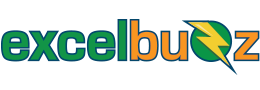Microsoft’s own definition of a Pivot Table is “a powerful tool to calculate, summarize, and analyse data that lets you see comparisons, patterns, and trends in your data”.
Whenever you have information in a tabular set of data (or list) in Excel, you can create a pivot table from this data to quickly give you some insights into your data. For example, in about 30 seconds you can summarise your data into a useful table as shown below:

You can easily re-arrange a pivot table to highlight different pieces of information. The way you rearrange the pivot table is limited only by your imagination.

As you can see above, a pivot table can very easily answer questions about your dataset that would otherwise have required a lot of formulas or another painstaking methods of manipulating the data, which could include filters, subtotals, colour-coding cells, etc. Trust me, I used them all before I discovered the magic of pivot tables.
A pivot table can be created in a few seconds, and best of all, there’s no need to use any formulas!
From the two pivot tables above, we can now answer questions such as:

With a few clicks we can even address more complicated questions such as:

This would have taken quite a while to work out using formulas, filters, etc. Now you can spend just a few seconds rearranging your pivot table and be able to answer a whole range of questions.
So how do you create these magical pivot tables? See our tutorial on How to Create a PivotTable by clicking here.
Or if you would like a step-by-step guide on pivot tables that includes Excel files for you to work along with, check out our 10 Steps to PivotTable Success by clicking here.